See when you get creativity rush, nobody and nothing can stop you, except time, lack there of to be precise. When I finished THE CARD I wanted to do stickers. When I was done with stickers I wanted to do address labels. I had to stop there because we needed to give families at least 15 days to RSVP.
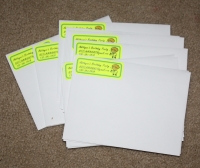
Alright, enough chit chat.
Gather your supplies
You will need:
- Creativity and a good mood
- 30 per sheet address label sheets, color of your choice
- Address Label Template to use with Microsoft Word software(Click here to get this from Avery website. if you know how to get the templates in Microsoft Word, you don't need to go to Avery website)
- PAINT.NET software or any other picture editing software
- A color Printer
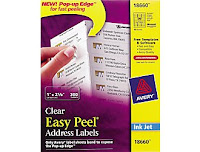
Got what you need? Let's go!
Step 1: Get the image ready
To do this you will need to open the photo editing software. Create a new project with 203 pixels width and 62 pixels high (This will translate to: 2.11 inches width and .65 inches height). Now get the picture of your choice from your computer, clip art. I used a clip art image. WARNING: You may need to re-size the images as necessary. It should fit into 2.11 inches by .65 inches.
These are the images I came up with.
Address label

Sticker
Step 2: Set up the template
Open the template by clicking the link in item 3 above. What you will see is this.
Next up, you have to select each of the 30 little rectangles one by one and change the border format of the boxes to something you like.
Now you need to right click on each box and click "Add Text"
Now, you need to copy the images you created from your photo editing software and paste it to each of the boxes. Paste it as per your needs. For example you may want 15 labels and 15 stickers.
(After you are done doing step 2 you may save the file for future use)
Step 3: Print
Now, Print your work to the label sheets. Peel off and stick to envelopes. Viola!
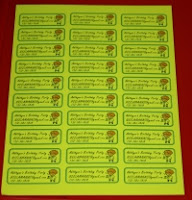
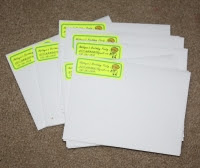
Enjoy! Have a great weekend.




No comments:
Post a Comment